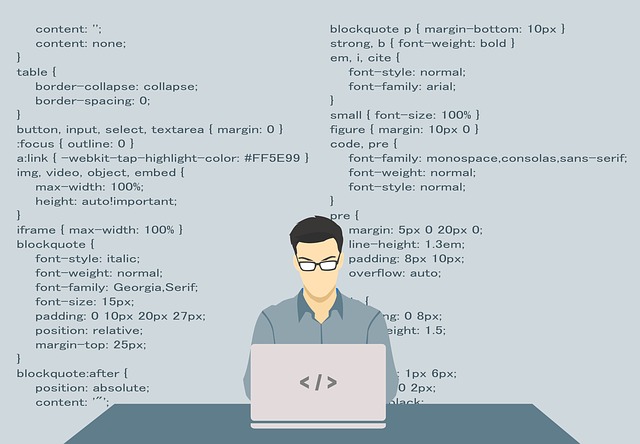apk 파일 서명 방법
apk 파일 서명 방법
왼쪽의 Build Variants 탭을 선택하면 위와 같이 나옵니다. 그리고 release를 선택합니다. Build 메뉴의 Getnerate Signed Budle / APK... 을 선택합니다. APK를 선택 후 Next를 누릅니다. 저는 이미 만들게 있어서 이렇게 나오는데 원래는 아무 정보도 없습니다. 이때 Create new ... 을 누릅니다. 경로를 지정 후 확장자를 jks로 하고 파일명을 입력합니다. 이후 위처럼 정보에 맞게 입력 후 OK를 누른 후 바로 Next를 누릅니다. release를 선택 후 V1 (Jar Signature)를 체크 후 Finish를 누릅니다. 이후 개발 툴에서 Ctrl + F9로 컴파일을 하시면 프로젝트 경로의 app -> release 경로에 app-release...
1. AndroidManifest.xml // 인터넷 권한 설정 // 홈페이지 접속 오류 방지 android:usesCleartextTraffic="true" 2. activity_main.xml // 웹뷰 컴포넌트 넣기 3. MainActivity.java // 웹뷰 컴포넌트 연결 및 동작 import android.os.Bundle; import android.support.v7.app.AppCompatActivity; import android.webkit.WebSettings; import android.webkit.WebView; import android.webkit.WebViewClient; public class MainActivity extends AppCompatActivity { pr..
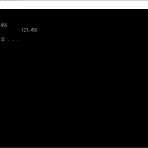 String.Format(숫자편)
String.Format(숫자편)
using System; using System.Collections.Generic; using System.Linq; using System.Text; using System.Threading.Tasks; namespace ConsoleApp1 { class Program { static void Main(string[] args) { int Num = 123456; String strPrint; strPrint = String.Format("일반 포맷 : {0}", Num); Console.WriteLine(strPrint); strPrint = String.Format("우측 정렬 : {0, 10}", Num); Console.WriteLine(strPrint); strPrint = String.F..
public bool ConnectDB() { SqlConnection DBConn; bool Flag = true; String strConn = "Server=ip주소\\sqlexpress;" + "database=DB명;" + "uid=sa;" + "pwd=패스워드;"; try { DBConn = new System.Data.SqlClient.SqlConnection(strConn); DBConn.Open(); } catch(Exception ex) { MessageBox.Show(ex.Message, "DB Test", MessageBoxButtons.OKCancel, MessageBoxIcon.Error); Flag = false; } if(Flag){ MessageBox.Show("DB 연결 ..
// 기본 메시지 박스 MessageBox.Show("옵션을 선택했습니다.", "메시지 박스"); // 기본 선택 메시지 박스 MessageBox.Show("메시지 내용", "메시지 타이틀", MessageBoxButtons.OKCancel, MessageBoxIcon.Information); // 에러 선택 메시지 박스 MessageBox.Show("메시지 내용", "메시지 타이틀", MessageBoxButtons.OKCancel, MessageBoxIcon.Error);
 MDI 폼 만들기
MDI 폼 만들기
부모 폼 생성자에서 MDI 폼 모드로 변경 public MainForm() { InitializeComponent(); this.IsMdiContainer = true; } 버튼 클릭 시 자식 폼 띄우면서 MdiParent = this로 설정한다. private void button1_Click(object sender, EventArgs e) { Form2 newMDIChild = new Form2(); newMDIChild.MdiParent = this; newMDIChild.Show(); } 호출한 폼을 부모 폼, 호출 당한 폼을 자식 폼이라 부르면 자식 폼은 부모 폼 영역 안에서만 표시되게 됩니다.
다운로드 후 원하는 기능의 파일을 더블 클릭 후 재부팅하시면 적용됩니다^^
- Total
- Today
- Yesterday