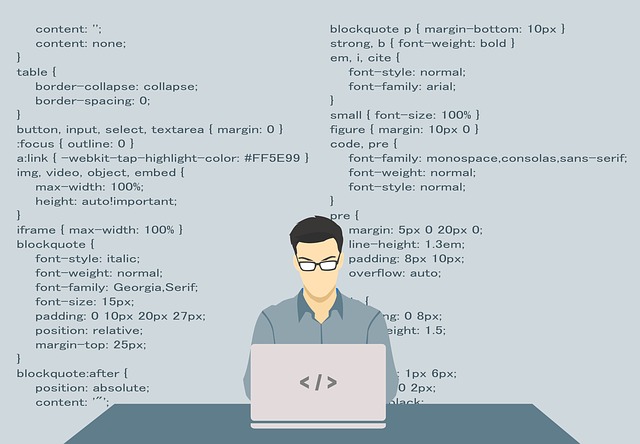티스토리 뷰
Qt 타겟보드 세팅(raspberry pi3 B, 2019-04-08-raspbian-stretch-lite 운영체제)
Dev-Drake 2019. 6. 24. 18:06참고 사이트 : https://wiki.qt.io/RaspberryPi2EGLFS
RaspberryPi2EGLFS - Qt Wiki
A modern guide for cross-compiling Qt for HW accelerated OpenGL with eglfs on Raspbian and setting up Qt Creator Initial notes This is not intended for running desktop-style, windowed Qt apps under X11, but rather for the real embedded/device creation use
wiki.qt.io
타켓보드 운영체제 - Debian Stretch with Raspberry Pi Desktop 19-04-11
https://www.raspberrypi.org/downloads/raspberry-pi-desktop/
www.raspberrypi.org
(1) 로그인/패스워드 정보
이제 막 복사한 Raspbian의 계정은 ID: pi, Password: raspberry 입니다.
(2) 운영체제 업데이트 받기
# sudo apt-get update
# sudo apt-get upgrade
(3) raspi-config 초기 설정
# sudo raspi-config
- pi 패스워드 설정
- 언어 설정 : en_GB(UTF8), en_US(UTF8), ko_KR(UTF8), ko_KR(EUC), 기본은 ko_KR(UTF8)
- 시간 설정 : Asia - Seoul
- 키보드 설정 : Generic 105-key (Intl) PC -> Other -> Korean -> Korean-Korean(101-104 key compatible) -> The default for the keyboard layout -> No compose key로 세팅
- GPU 메모리 설정 : 256MB
- GL Driver 설정 : GL (Full KMS)
(4) rpi-update
# sudo rpi-update
# reboot
(5) root 패스워드 변경
# sudo passwd
패스워드 설정
(6) ssh 접속 설정
기본으로 ssh는 설치되어 있지만 접속이 되지 않는다.
/boot 폴더에 ssh 파일을 생성해주어야만 접속이 가능해진다.
# touch /boot/ssh
# reboot
(7) vi 패키지 설치
# apt-get install vim
(8) /etc/apt/sources.list 파일 수정
vi로 /etc/apt/sources.list 파일을 열어서 deb-src 라인의 주석을 풀어준다.
(9) qt 라이브러리 설치
# sudo apt-get update
# sudo apt-get build-dep qt4-x11
# sudo apt-get build-dep libqt5gui5
# sudo apt-get install libudev-dev libinput-dev libts-dev libxcb-xinerama0-dev libxcb-xinerama0
(10) 타겟 디렉토리 설정
# sudo mkdir /usr/local/qt5pi
# sudo chown pi:pi /usr/local/qt5pi
(11) apt-get install로 각종 패키지 설치
'Raspberry Pi > Cross Compile' 카테고리의 다른 글
| 라즈베리파이4 Qt 크로스 컴파일 (Bullseye Lite) (0) | 2022.10.20 |
|---|---|
| Ubuntu 16.04 + Qt 5.12.3 개발환경 구축 (0) | 2019.06.21 |
- Total
- Today
- Yesterday